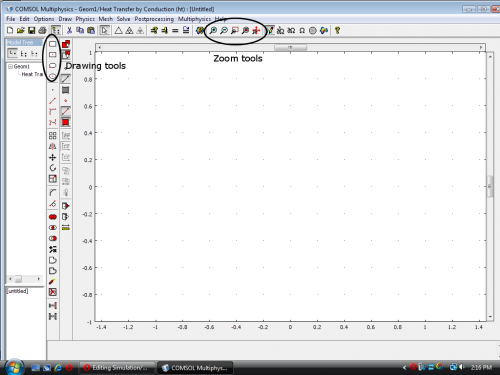Difference between revisions of "Simulation/Comsol"
m |
|||
| Line 12: | Line 12: | ||
Once you have chosen a model type, click "OK" to open the drawing window. The window on the far left is the model tree, which in most cases you don't need. The toolbar immediately to the right of that deals with drawing objects. Most useful buttons are in the upper left hand corner (square, circle, etc.). In 3D, there are also some buttons that deal with camera angle and perspective. For drawing, the only useful buttons on the top bar are the zoom keys. | Once you have chosen a model type, click "OK" to open the drawing window. The window on the far left is the model tree, which in most cases you don't need. The toolbar immediately to the right of that deals with drawing objects. Most useful buttons are in the upper left hand corner (square, circle, etc.). In 3D, there are also some buttons that deal with camera angle and perspective. For drawing, the only useful buttons on the top bar are the zoom keys. | ||
| − | [[File:COMSOL_drawingscreenshot.png]] | + | [[File:COMSOL_drawingscreenshot.png|500px]] |
== Thermal modeling == | == Thermal modeling == | ||
Revision as of 14:39, 5 April 2010
Comsol is a generic FEM differential equation solver with built-in support for multiple physical models. It is most commonly used in our group for solving steady-state temperature distributions and waveguide modes, but it can be used to solve transient equations as well. One of the benefits of Comsol is that it can use multiple physical models simultaneously - Joule heating, for example, can be used to evaluate the thermal properties of any forward-biased diode, taking contact design into account. It does not, however, have built-in support for semiconductor transport equations.
Installation
Our group has a copy of Comsol that can be installed from CDs kept in 2221A. The license file can be obtained here: Media: Comsol_license.txt. Save the linked file as a .dat.
General operation
When you open Comsol, the Model Navigator is the first window to pop up. This is where you select the relevant differential equations to solve. Choose the dimension of the problem first (upper right-hand corner), as this affects the physical models available to you. To choose a single model, click on it. To use multiple models, click the "Multiphysics" button in the lower right-hand corner, then use the add key to add all the models you intend to use.
Once you have chosen a model type, click "OK" to open the drawing window. The window on the far left is the model tree, which in most cases you don't need. The toolbar immediately to the right of that deals with drawing objects. Most useful buttons are in the upper left hand corner (square, circle, etc.). In 3D, there are also some buttons that deal with camera angle and perspective. For drawing, the only useful buttons on the top bar are the zoom keys.
Thermal modeling
In general, heat is conducted by three mechanisms: conduction, convection, and black-body radiation. Conduction is self-explanatory and in semiconductor devices dominant. Convection requires a working fluid, for example the air around a device. Black-body radiation in devices at reasonable operating temperatures is very low because: 1) they are not at all ideal black bodies; and 2) the temperature difference between the surface of a device and what it is facing (some random object in the lab, usually) is not very large.
For a simple, steady-state model, in the Model Navigator, choose: COMSOL Multiphysics > Heat Transfer > Conduction > Steady-state analysis. This assumes that no convection occurs within the geometry you define - it is still possible, choosing this option, to define convective and radiative heat transfer at the boundaries of your model.